Changing Settings from Operation Panel
This section describes the procedure to change the settings in the Device settings screen, taking the steps to specify Extended copy amount as an example.
-
Select
 Setup on HOME screen.
Setup on HOME screen. -
Select
 Device settings and press OK button.
Device settings and press OK button.The Device settings screen is displayed.
-
Use

 button to select setting item and press OK button.
button to select setting item and press OK button.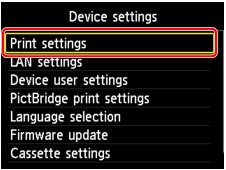
The setting screen for the selected item is displayed.
-
Use

 button to select menu and press OK button.
button to select menu and press OK button.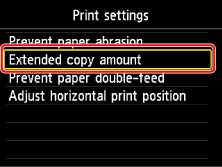
-
Use

 button to select setting item and press OK button.
button to select setting item and press OK button.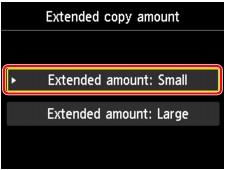
You can select the setting menus below.
 Note
Note
-
You can use the machine considering the environment, such as setting 2-sided printing as default or enabling the machine to turn on/off automatically.
-
You can reduce the operating noise when printing at night.


